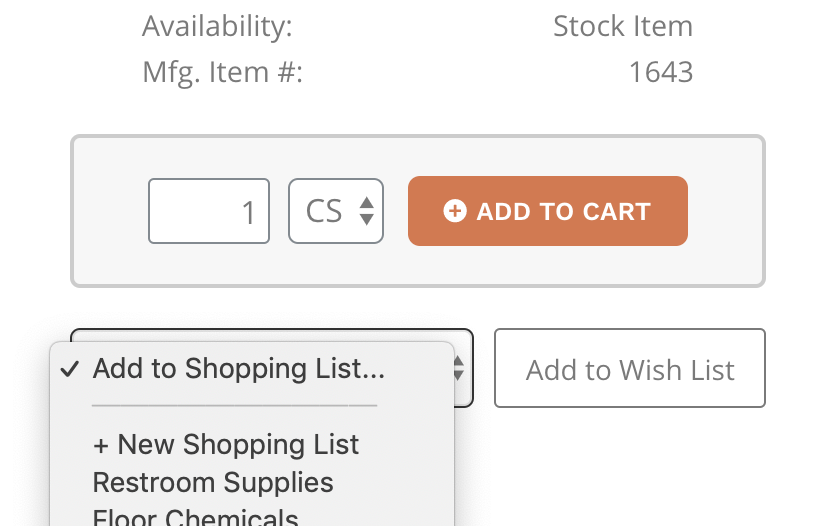
Add an individual item
From the item detail page, use the dropdown menu to add the item to an existing shopping list or to add it to a new shopping list. When creating your new shopping list, choose an easy-to-remember name such as "Restroom Supplies" or "Floor Chemicals."
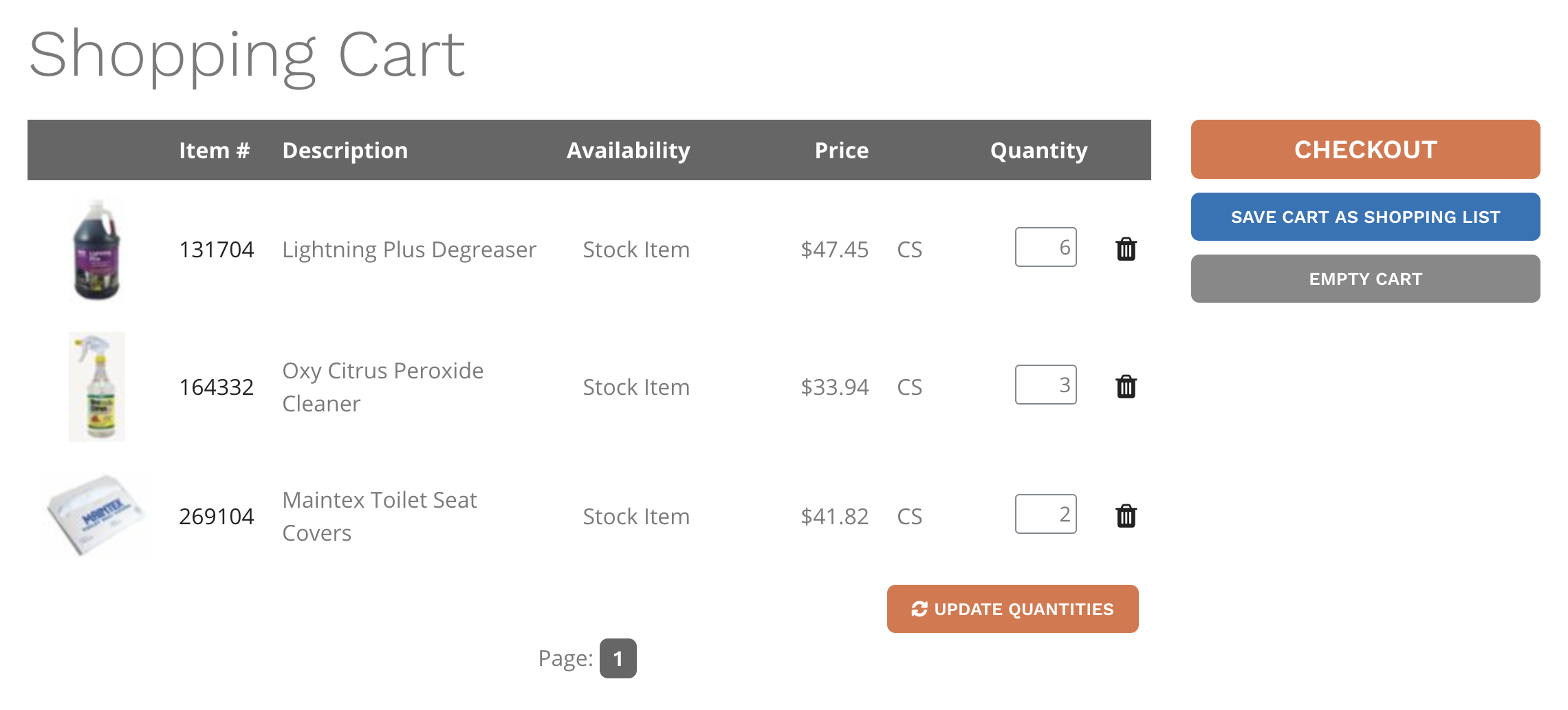
Or, turn a cart into a shopping list
Before checking out you can add the entire contents of your cart to a new shopping list. From the shopping cart page, click the button that says "Save Cart As Shopping List." This will add all the items in the cart to a new shopping list, after which you can checkout as normal.
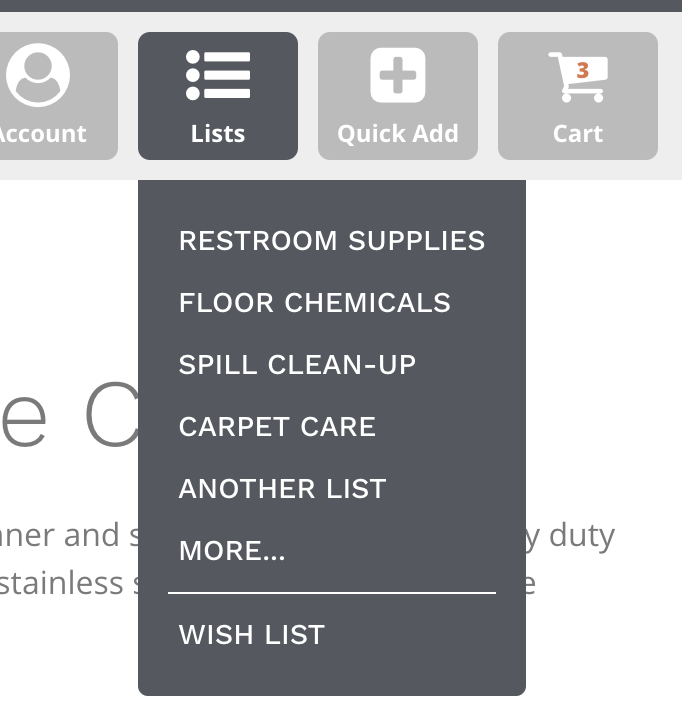
Accessing shopping lists
Your shopping lists and wish list will appear when you hover over the Lists button. Select a list to view it. If you have more than 5 lists, you can click the "More..." link to view all of them.
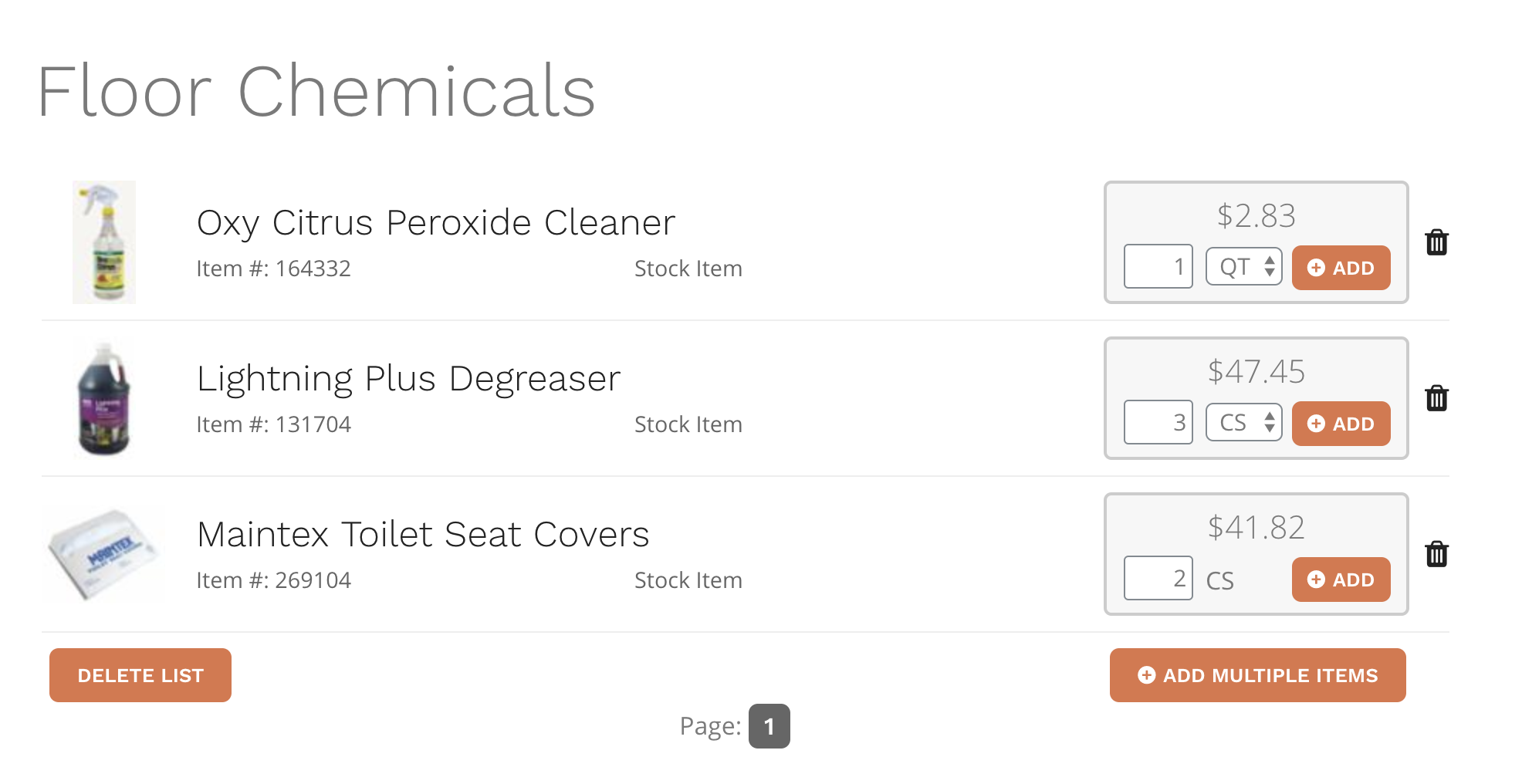
Manage your shopping lists
You can enter quantities and add items to your cart one at a time, or enter quantities for several items and then use the Add Multiple Items button at the bottom of the page to add them all. To remove an item from a shopping list, click the trash can icon next to the item. To add additional items to an existing shopping list, browse or search for the item, and add it from the item detail page with the Add To Shopping List option.